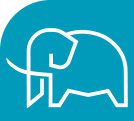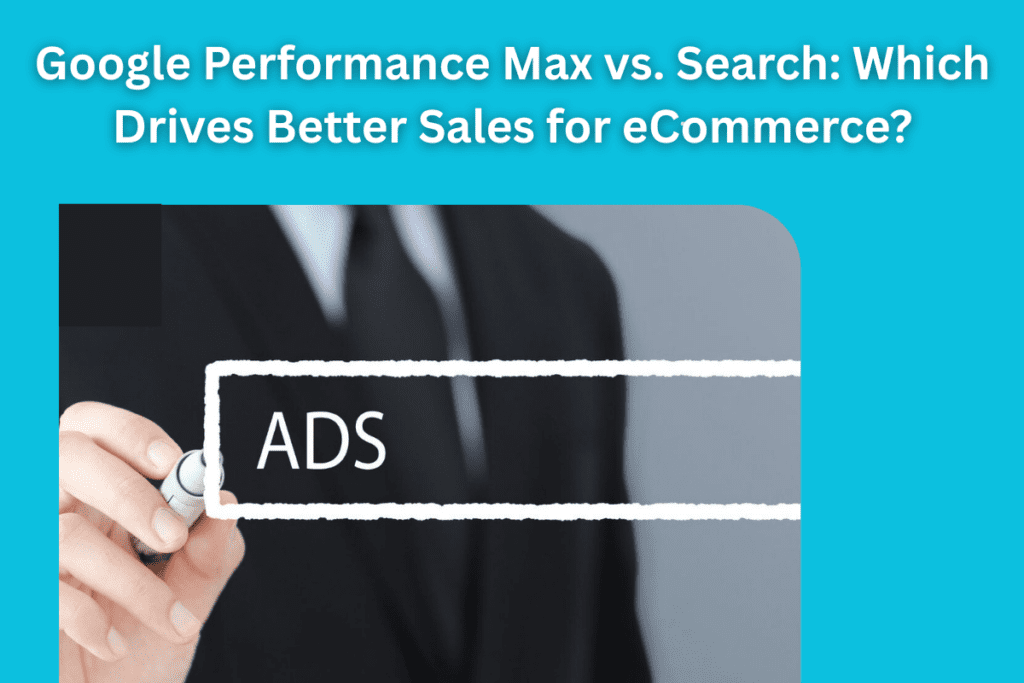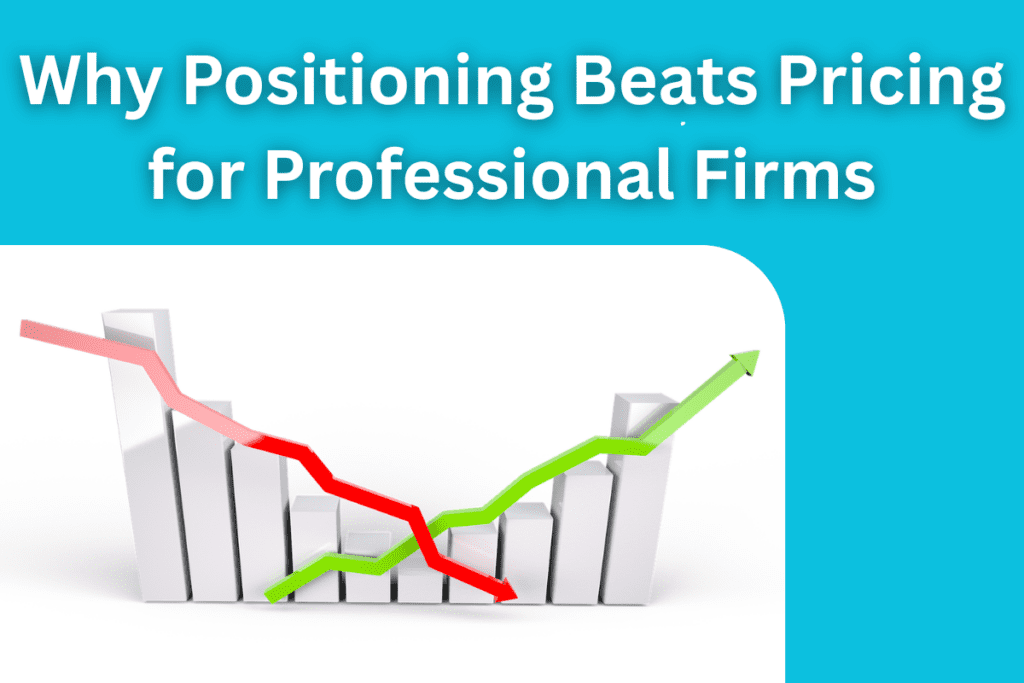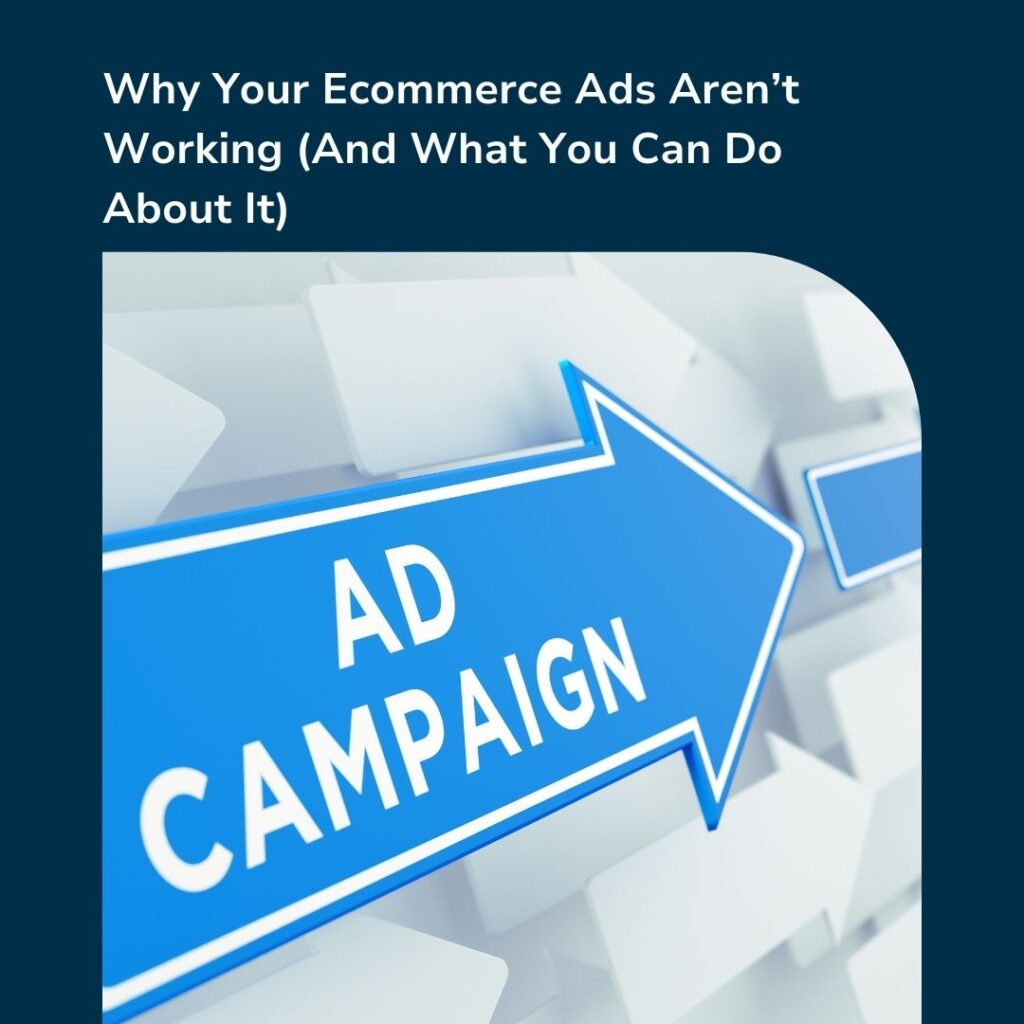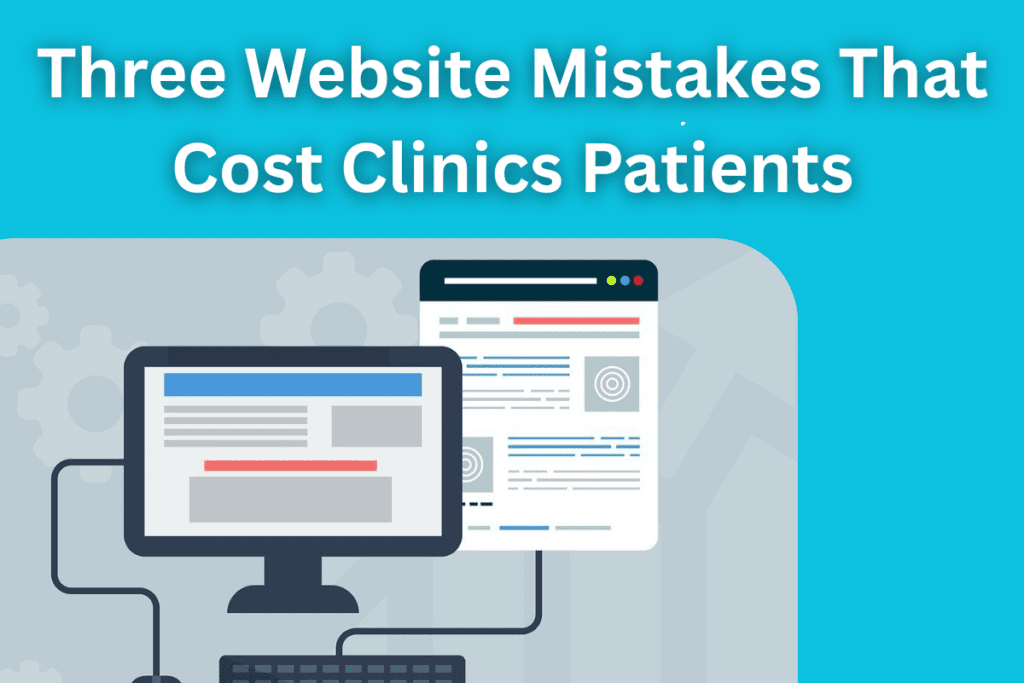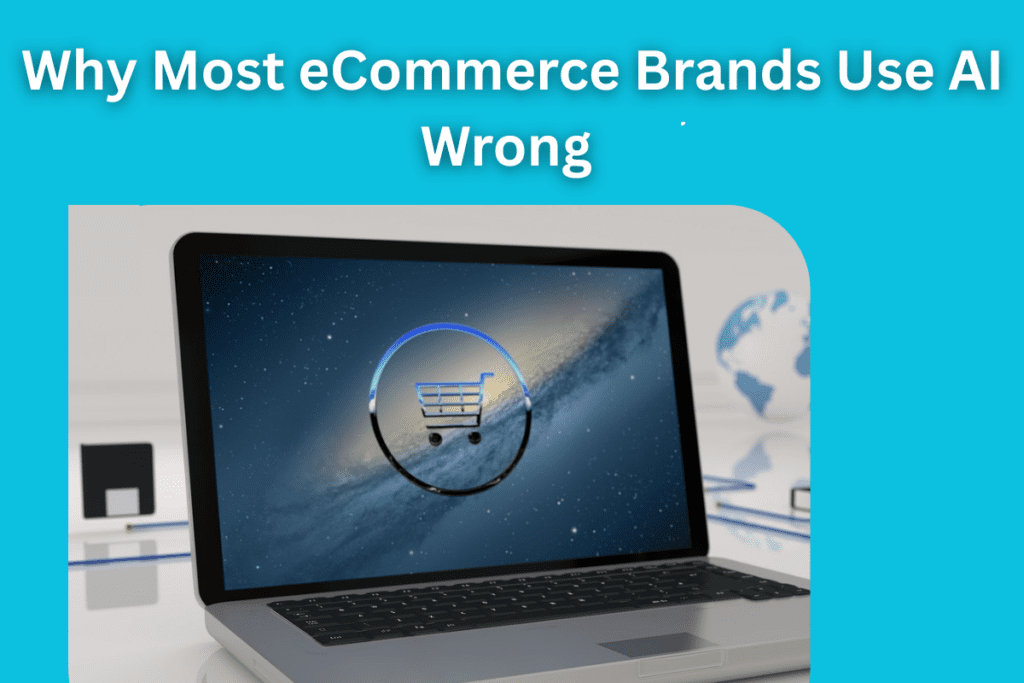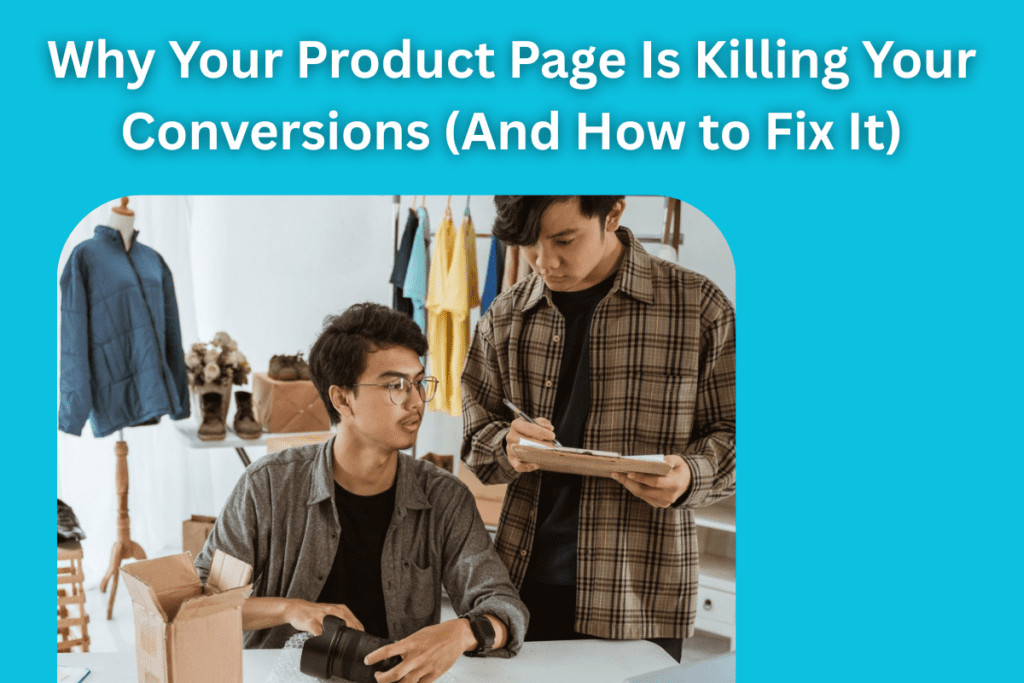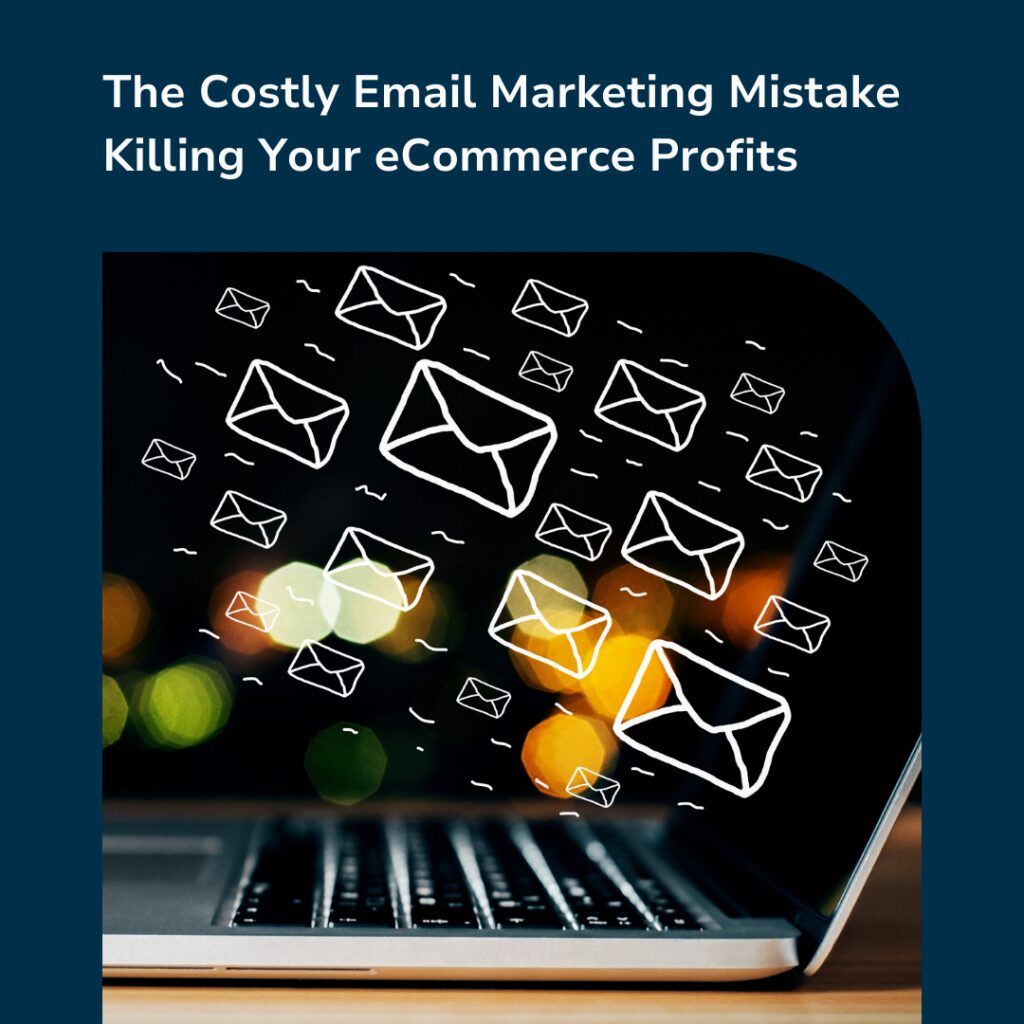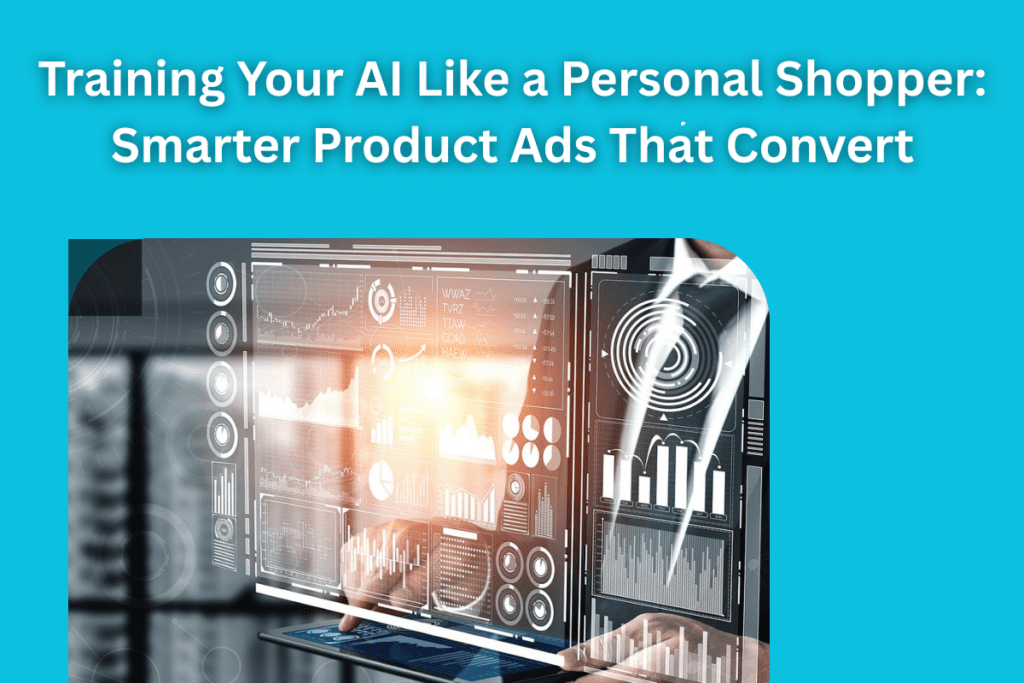LinkedIn has become an essential tool for business professionals of all levels.
It allows you to connect with other professionals, as well as stay up-to-date on the latest industry news.
Now, LinkedIn offers a powerful feature that allows you to integrate your LinkedIn profile with your team’s Microsoft Teams account, and this enables users to see their colleagues’ profiles within one-to-one chats.
What’s great is now you can get to know more about your co-workers whilst they’re either going through the on-boarding process or whilst working on a specific project.
To put it simply, LinkedIn profiles will provide significant background information, work history and links to blog posts.
How to Use LinkedIn with Teams
This new Teams feature will support all global users on both the web and desktop version, and even though it is not clear yet, we can assume that an app version will be available soon too.
Positively, this new feature will solve one common problem most employees face in a large company: getting mixed up between two employees with the same name.
Now, with LinkedIn profile integration, people can double check the profile to make sure the person they are trying to contact is the right one.
Essentially, users can go to any one-to-one chat in Teams where they will see a LinkedIn tab; once you click on this tab that person’s experience, skills, endorsements etc. will be available to view.
“If you choose to connect these accounts, you can discover more about a person in any one-on-one chat in Teams. Find out what you have in common with them, see your degrees of connection, and connect on LinkedIn without leaving Teams,” said Microsoft.
To connect your LinkedIn with Teams, you’ll need to:
- Head to Microsoft Teams and go on to any one-to-one chat
- Click on the LinkedIn Tab
Then either:
- Click on sign in now to connect your LinkedIn account (to use LinkedIn in Teams, users need to share their LinkedIn account data with Microsoft apps)
Or:
- Search and select the LinkedIn profile of the person you want to connect with
- Choose sign in to connect
- Connect both accounts
When you connect both the accounts, information from the Microsoft account cannot be used to update your public profile on LinkedIn.
However, Microsoft says a user’s Microsoft account info will be used to “enhance their personal experience on LinkedIn.”
For instance, LinkedIn can suggest Teams users’ to connect some of their Microsoft contacts.
Alternatively, users are able to access LinkedIn profiles in Teams without connecting their LinkedIn and Microsoft accounts together, however, if you choose to connect these accounts, then you’re able to discover more about a person in any one-on-one chat in Teams.
Plus, Teams users can now expand their LinkedIn network by connecting with people on the platform without even having to leave the Teams app.
It’s worth noting here though that an employee’s organisation or business needs to enable the LinkedIn integration feature in Teams in order for them to access it.
Then, once the company enables this feature, then all employees of that company will be able to access LinkedIn through Outlook as well.
You can also check out our LinkedIn Lead Generation service.